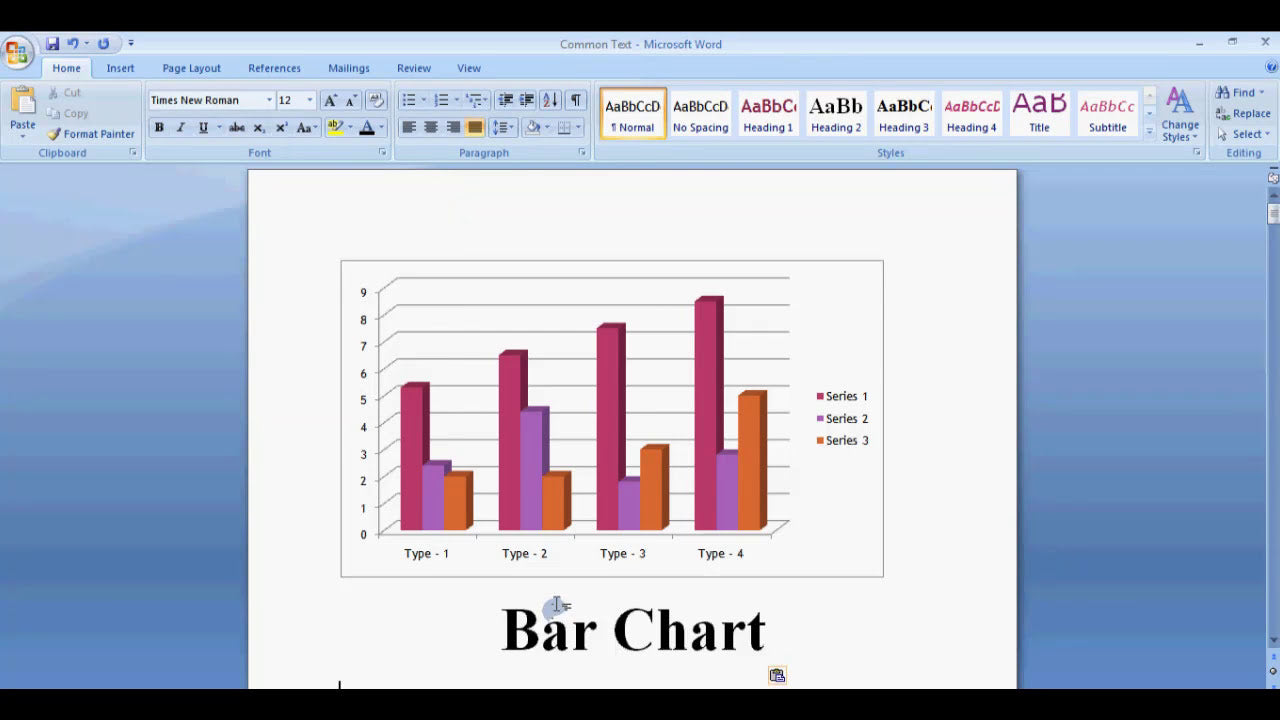Microsoft Word is a versatile tool widely used for creating documents, reports, tables, and more. When working with tables, sometimes you may want to add diagonal lines within table cells to enhance the visual appeal or to better organize information. While Word offers various border options, adding diagonal lines requires some specific steps. In this guide, we'll walk you through the process of how to add diagonal lines in table cells in Microsoft Word, making your tables more professional and visually engaging.
How Do I Add Diagonal Lines in Table Cells in Microsoft Word?
Adding diagonal lines in table cells in Microsoft Word involves customizing cell borders or inserting shapes. Below, you'll find several methods to achieve this, along with detailed instructions to help you create the desired effect seamlessly.
Method 1: Using Borders to Add Diagonal Lines
This is the most straightforward way to add diagonal lines within table cells by customizing the borders.
- Select the cell(s): Click on the cell or highlight multiple cells where you want to add diagonal lines.
- Open the Borders menu: Go to the Design tab (or Table Design in newer versions) on the ribbon. Click on Borders in the toolbar.
- Choose Borders and Shading: From the dropdown, select Borders and Shading to open the dialog box.
-
Set the border style: In the Borders tab, you'll see options for different border styles. To add a diagonal line, select the diagonal border options:
- Diagonal Down: Draws a diagonal line from the top-left to the bottom-right corner.
- Diagonal Up: Draws a diagonal line from the bottom-left to the top-right corner.
- Select the diagonal border: Click on the Diagonal Down or Diagonal Up button to add the diagonal line.
- Apply and close: Click OK to apply the changes. The selected cell will now display a diagonal line.
Tip: To add diagonal lines to multiple cells simultaneously, select all desired cells before opening the Borders and Shading dialog.
Method 2: Using Shapes to Add Diagonal Lines
If you need more control over the appearance of the diagonal lines (such as color, thickness, or style), inserting a line shape is an effective approach.
- Insert a shape: Go to the Insert tab and click on Shapes. Select the Line tool.
- Draw the diagonal line: Click and drag your mouse within the cell to draw a diagonal line from corner to corner.
- Adjust the line: Resize or reposition the line as needed. To make it align perfectly, you can hold down Shift while drawing to keep the line straight.
- Format the line: With the line selected, go to the Format tab to change the color, weight (thickness), or style of the line.
- Send the line behind or in front of text: Right-click the line, choose Bring to Front or Send to Back as needed to ensure it appears correctly over the cell background.
This method is particularly useful if you want diagonal lines with custom styling that isn't available through standard border options.
Method 3: Combining Borders and Shapes for Complex Designs
For advanced table designs, you can combine the border customization with shape insertion:
- Apply diagonal borders: Use Method 1 to add basic diagonal lines.
- Add intersecting lines: Insert additional shapes (lines) to create crosshatch or other patterns within a cell.
- Group shapes: Select all inserted shapes and borders, then right-click and choose Group to keep them together for easier movement and editing.
This approach allows you to create intricate patterns or diagrams within your tables, enhancing visual clarity and style.
Tips for Perfecting Diagonal Lines in Table Cells
To ensure your diagonal lines look neat and professional, consider the following tips:
- Align lines precisely: Use guides or gridlines to help align shapes and borders accurately.
- Set consistent line styles: Standardize line thickness and color for a uniform appearance across your table.
- Use the same formatting options: For shapes, utilize the Format Shape pane to match styles with your document's theme.
- Preview before finalizing: Always review your table to see how the diagonal lines integrate with other cell borders and content.
Common Issues and Troubleshooting
While adding diagonal lines is generally straightforward, some common issues may arise:
- Diagonal lines not visible: Ensure that the border style is set to a visible line thickness and that the border is applied to the correct cell.
- Lines overlapping text: Adjust the cell padding or line position to prevent overlapping with text content.
- Lines not aligning perfectly: Use shape guides or gridlines to position lines accurately.
Summary of Key Points
Adding diagonal lines in table cells in Microsoft Word enhances the visual structure of your documents and helps organize information effectively. The primary methods include customizing cell borders through the Borders and Shading dialog, inserting shape lines for greater flexibility, or combining both techniques for complex designs.
Remember, for quick and simple diagonal lines, border options are sufficient. For customized styles or intricate patterns, shapes provide more control. Always preview your table to ensure the lines appear as intended, and utilize formatting tools to match your document’s aesthetic.
By mastering these techniques, you can create professional, visually appealing tables in Microsoft Word that stand out and improve the readability of your documents.