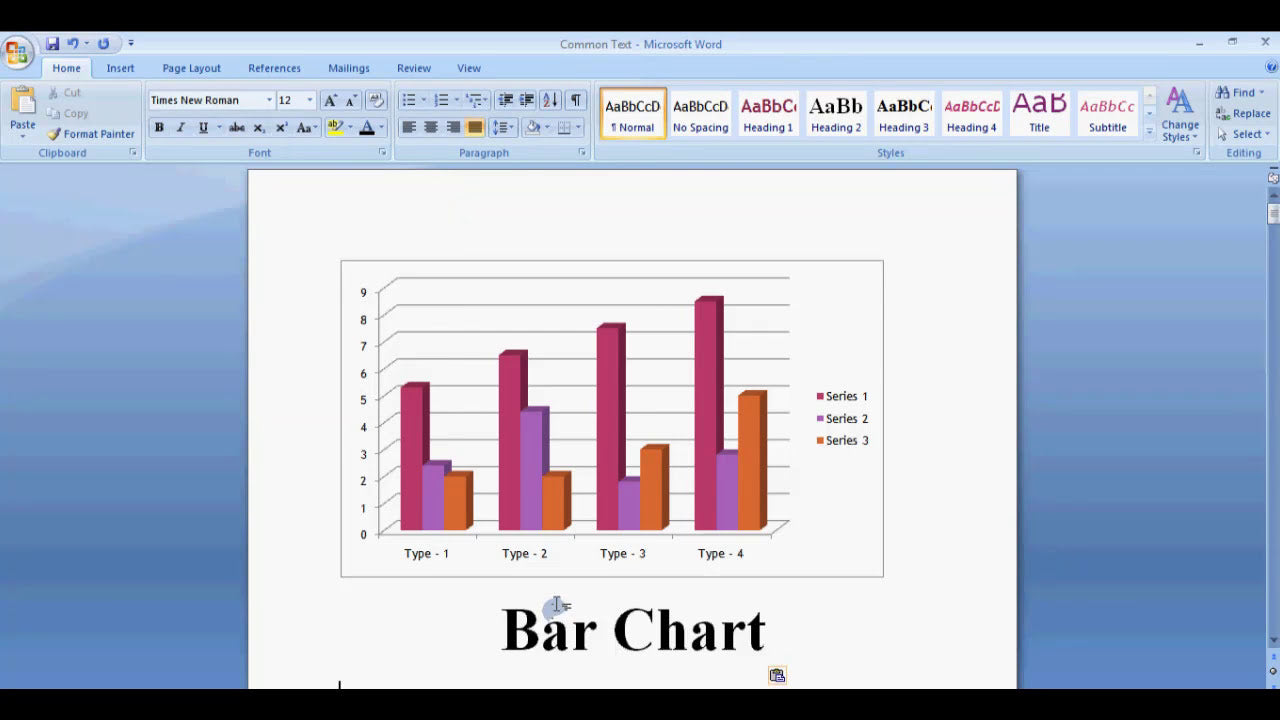When creating documents in Microsoft Word that include both charts and text, ensuring proper alignment can significantly enhance the visual appeal and readability of your content. Aligning a chart with text helps maintain a professional layout, making your document easier to understand and more visually consistent. Whether you're preparing a report, presentation, or proposal, mastering how to align charts with text is a valuable skill that can elevate the quality of your documents.
How Do I Align a Chart with Text in Microsoft Word?
Understanding the Basics of Object and Text Alignment
Before diving into specific alignment techniques, it's essential to understand that in Microsoft Word, charts are considered objects that can be moved and aligned relative to text or other objects. Proper alignment involves positioning the chart so it lines up correctly with surrounding text, either inline or floating.
There are generally two ways to position a chart in Word:
- Inline with Text: The chart becomes part of the text line, behaving like a large character.
- Floating (or In Front of Text): The chart is treated as an object that can be freely moved and placed anywhere on the page.
Choosing the right method depends on your desired layout. Inline charts are straightforward for simple documents, while floating charts offer more flexibility for complex arrangements.
Inserting a Chart in Microsoft Word
To align a chart with text, first, you need to insert it properly:
- Go to the Insert tab on the Ribbon.
- Click on Chart.
- Select the chart type you want (e.g., Bar, Line, Pie).
- Click OK. Word will insert the chart and open an Excel window for data entry.
Once inserted, you can modify and position the chart as needed.
Aligning a Chart Inline with Text
For simple alignment, making the chart inline with text is the easiest approach:
- Click on the chart to select it.
- Ensure the chart is set to Inline with Text. To do this:
- Right-click on the chart and select Wrap Text.
- Choose In Line with Text.
This makes the chart behave like a large character in your paragraph, allowing you to align it with text naturally. To further align the chart with specific text:
- Place your cursor where you'd like the chart to appear.
- Insert the chart inline as described above.
- Use paragraph formatting options (left, center, right) to align the entire paragraph, including the chart.
Aligning a Floating Chart with Text
Floating charts allow more precise positioning and alignment options. To create a floating chart:
- Select the chart.
- Right-click and choose Wrap Text.
- Select options like Square, Tight, or Through depending on your layout needs.
- Now, you can drag the chart freely on the page and position it relative to your text.
To align the floating chart precisely:
- Select the chart.
- Go to the Format tab that appears when the chart is selected.
- Click on Align in the Arrange group.
- Choose options like Align Left, Align Center, or Align Right to align with specific margins or objects.
- Use the Position option to set exact coordinates or predefined positions for consistent placement.
Using Alignment Guides and Gridlines for Precise Placement
For meticulous alignment, Word offers alignment guides and gridlines:
- Enable gridlines by going to View > Gridlines. This helps you position your chart accurately.
- Use the alignment guides that appear when you move objects. Drag the chart until it snaps into alignment with text or other objects.
- For even more control, consider using the Position dialog box:
- Right-click the chart and select Size and Position.
- In the dialog box, set specific horizontal and vertical positions to align precisely with text or margins.
Adjusting Text Wrapping and Margins for Better Alignment
Proper text wrapping plays a crucial role in aligning charts with text:
- Select the chart.
- Go to Format > Wrap Text.
- Choose a wrapping style that fits your layout, such as Tight or Through.
- Adjust the margins around the chart by clicking on Size & Properties in the Format tab, then setting margins in the Layout section.
This ensures that the text flows around the chart neatly, maintaining alignment and consistency.
Practicing with Alignment Tools and Shortcuts
Microsoft Word offers various tools and shortcuts to streamline alignment tasks:
- Align Objects: Use the Align options in the Format tab for quick left, center, right, top, middle, or bottom alignment.
- Shortcut Keys: While Word doesn't have dedicated shortcuts for alignment, combining selection with the ribbon commands can speed up the process.
- Group Objects: If you have multiple objects, group them for unified alignment by selecting all and clicking Group in the Format tab.
Tips for Maintaining Consistent Alignment in Your Document
To keep your layout consistent across pages:
- Use styles and formatting to set uniform paragraph and object positions.
- Apply gridlines and guides consistently to align multiple charts and text boxes.
- Save templates with predefined layouts if you frequently create similar documents.
- Regularly review your document in Print Layout view to ensure alignment appears as intended.
Summary of Key Points for Aligning Charts with Text in Microsoft Word
Aligning charts with text in Microsoft Word enhances the professionalism and clarity of your documents. The key steps involve selecting the appropriate insertion method—inline or floating—and utilizing the alignment tools available within Word. For simple layouts, inline charts aligned with paragraph formatting may suffice. For more complex arrangements, using floating charts with precise positioning, gridlines, and text wrapping options provides greater control. Remember to leverage the alignment guides and layout dialog boxes for exact placement, and maintain consistency by applying styles and templates. Mastering these techniques ensures your charts and text work harmoniously, resulting in polished and visually appealing documents.