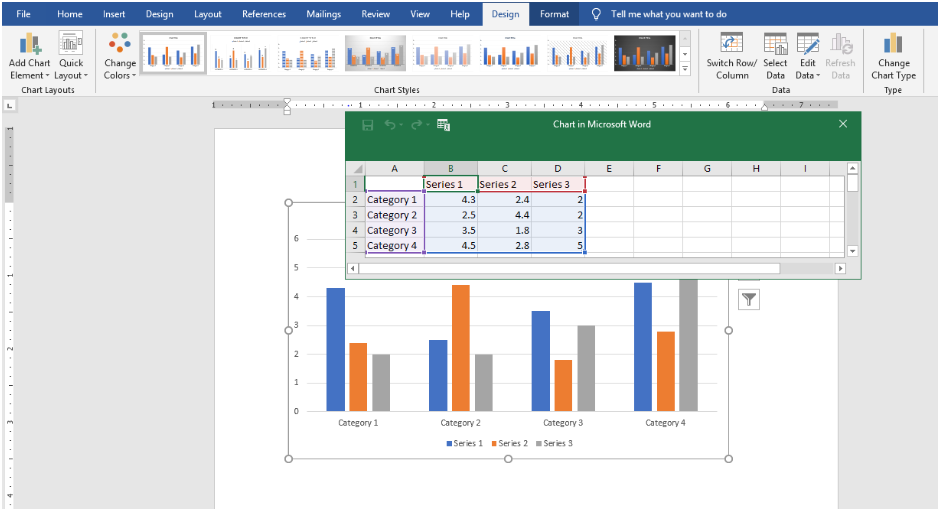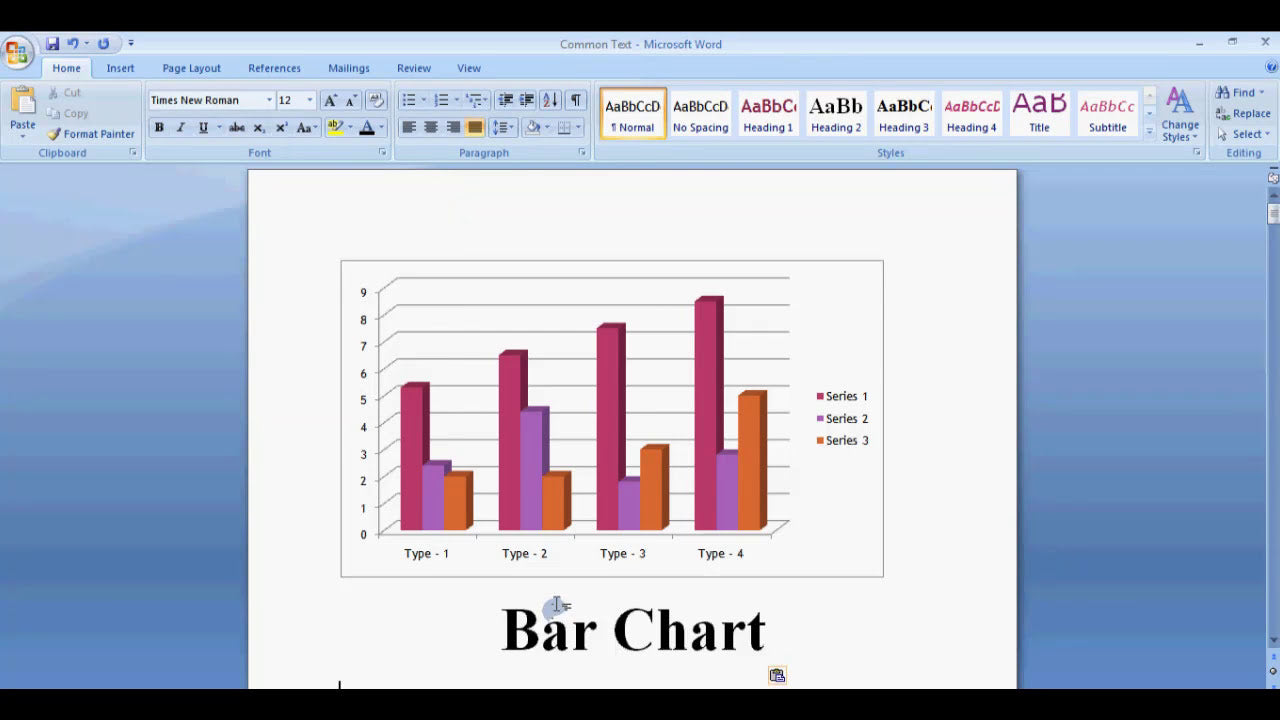Microsoft Word is a versatile tool widely used for creating documents, reports, and presentations that often include tables to organize data efficiently. One common task users seek to perform is changing the color of individual table cells to highlight information, improve visual appeal, or adhere to branding guidelines. Whether you're customizing a professional report or personal project, knowing how to change table cell colors in Word can significantly enhance your document's clarity and aesthetics. In this guide, you'll learn step-by-step methods to modify cell colors seamlessly within Microsoft Word.
How Do I Change Table Cell Color in Microsoft Word?
Changing the color of a table cell in Microsoft Word is a straightforward process. The primary method involves using the Table Design or Layout tabs in the Ribbon, depending on your version of Word. Here’s a detailed breakdown of how to do it:
Using the Table Design Tab
- Select the Cell(s): Click on the cell or highlight multiple cells that you want to recolor.
- Navigate to the Table Design Tab: Once the cell is selected, the Ribbon will display the "Table Design" tab. Click on it.
- Choose a Fill Color: In the "Table Styles" group, look for the "Shading" button (it resembles a paint bucket). Click on it to open color options.
- Select a Color: Choose from theme colors, standard colors, or click "More Colors" to access a wider palette or define a custom color.
- Apply the Color: Click your preferred color, and the selected cell(s) will update immediately.
Using the Layout Tab
In some versions of Word, especially older ones, the "Layout" tab also provides options to change cell background colors:
- Select the Cell(s): Highlight the desired cell(s).
- Go to Layout Tab: Click on the "Layout" tab under "Table Tools" in the Ribbon.
- Find the Fill Color Option: Look for the "Shading" button within the "Table" group.
- Choose and Apply Color: Click "Shading" and select your preferred color.
Additional Tips for Customization
- Applying Colors to Multiple Cells: Select multiple cells or entire rows/columns before choosing a fill color to apply changes broadly.
- Removing Cell Color: To revert to no fill, select the cell(s), click the "Shading" button, and choose "No Fill."
- Using Theme Colors: For consistency, consider selecting theme colors that match your document’s style.
How to Change the Color of an Entire Table
If you want to change the background color of the entire table, follow these steps:
- Select the entire table by clicking the handle at the top-left corner of the table.
- Navigate to the "Table Design" tab.
- Click the "Shading" button and pick your desired color.
- The entire table background will update to the selected color.
Using the Borders and Shading Dialog Box
For more advanced formatting, you can access the Borders and Shading dialog box:
- Select the cell(s) you wish to format.
- Go to the "Table Design" tab and click the small arrow in the "Borders" group to open the dropdown menu.
- Choose "Borders and Shading" at the bottom of the menu.
- In the dialog box, go to the "Shading" tab.
- Select your color, pattern, and shading options, then click "OK."
Summary of Key Points
Changing table cell colors in Microsoft Word enhances the visual appeal and clarity of your documents. The main steps involve selecting the relevant cell(s), navigating to the "Table Design" or "Layout" tab, and choosing a fill color via the "Shading" button. You can apply colors to individual cells, entire rows, columns, or the whole table, and customize your color choices using theme colors or custom options. Additionally, for more precise control, the Borders and Shading dialog box offers advanced formatting features.
By mastering these simple techniques, you can create more organized, professional, and visually engaging tables in your Word documents. Whether highlighting key data, differentiating sections, or aligning with branding colors, changing cell backgrounds is a valuable skill that enhances your document design capabilities.