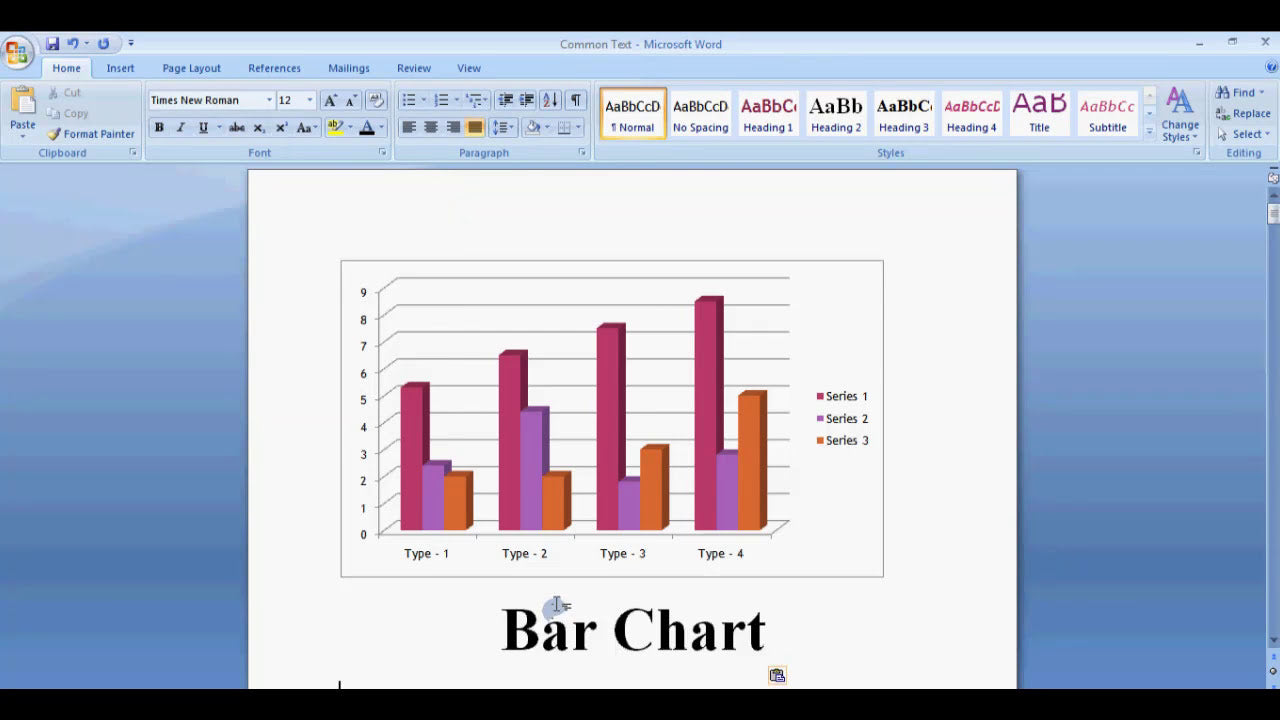Creating visual representations of data can significantly enhance your documents, making complex information easier to understand at a glance. Among various chart types, pie charts are particularly effective for illustrating proportions and percentages within a dataset. Microsoft Word offers an intuitive way to insert and customize pie charts directly within your documents, eliminating the need for external graphing tools. In this guide, we will walk you through the steps to create a pie chart in Microsoft Word, along with tips for customizing and optimizing your chart for clarity and visual appeal.
How Do I Create a Pie Chart in Microsoft Word?
Creating a pie chart in Microsoft Word is a straightforward process. By leveraging Word’s built-in charting feature, you can quickly embed a professional-looking pie chart into your document. Below are detailed steps to help you get started:
Step-by-Step Guide to Creating a Pie Chart in Microsoft Word
- Open Your Document: Launch Microsoft Word and open an existing document or create a new one where you want to insert the pie chart.
- Insert a Chart: Navigate to the Insert tab on the Ribbon at the top of the window. Click on Chart in the Illustrations group. This action opens the Insert Chart dialog box.
- Select Pie Chart Type: In the dialog box, you'll see various chart options. Click on Pie in the list on the left. Choose the specific style of pie chart you prefer, such as the basic 2-D Pie or a 3-D variation. Click OK.
-
Enter Your Data: Word will insert a default pie chart into your document and open an Excel-like data sheet called the Chart Data window. Replace the placeholder data with your specific data. For example:
Category A: 30 Category B: 20 Category C: 25 Category D: 25
- Close the Data Sheet: After entering your data, simply click outside the data sheet or close it. Your pie chart will automatically update to reflect the new data.
Once your pie chart is in place, you can customize it further to match your document’s style and improve readability.
Customizing Your Pie Chart for Better Visual Impact
Microsoft Word provides several options to enhance your pie chart’s appearance and clarity. Here are some customization tips and techniques:
- Changing Colors: Click on the pie slices to select them individually or the entire chart to select all slices. Then, right-click and choose Format Data Series. Under the Fill options, pick colors that match your theme or are easily distinguishable. For a more cohesive look, use the Chart Styles gallery in the Design tab.
- Adding Data Labels: To display percentages, category names, or both, click on the chart, then go to the Chart Elements button (the plus sign) next to the chart. Check the Data Labels box. You can further customize their position and content by clicking the arrow next to Data Labels and selecting options like Percentage or Category Name.
- Adjusting the Legend: The legend helps identify each slice. To reposition or format it, click on the legend box. Use the Format tab to change its position, font, or color.
- Exploding Slices: To emphasize a particular segment, click on that slice to select it. Drag it outward slightly or right-click and choose Format Data Point. Under Series Options, adjust the Point Explosion slider to pull the slice away from the center, highlighting it.
- Changing Chart Style: Use the Design tab that appears when the chart is selected to choose from various pre-designed styles and color schemes for a polished look.
Adding and Formatting Titles and Labels
Clear titles and labels are essential for conveying your chart’s message effectively. Here’s how to add and customize them:
- Chart Title: Click on the default title box to edit or add a new title that describes the data, such as "Market Share Distribution."
- Axis Labels: Although pie charts don’t have axes, you can add labels directly to slices or include legends for clarity.
- Data Labels: As mentioned earlier, data labels can be customized to show percentages, category names, or raw values, which helps viewers interpret the chart quickly.
Saving and Exporting Your Pie Chart
Once you are satisfied with your pie chart, you may want to save, copy, or export it for use in other applications:
- Saving the Document: Save your Word document normally to preserve the chart within your file.
- Copying the Chart: Right-click on the chart and select Copy. You can then paste it into other documents, presentations, or emails.
- Export as Image: To use your chart as an image, right-click on the chart and choose Save as Picture. Choose your preferred image format (e.g., PNG, JPEG) and save it to your computer.
Tips for Creating Effective Pie Charts in Word
Creating a pie chart isn’t just about inserting data; it’s about designing a visual that communicates your message clearly. Here are some best practices:
- Limit Slices: Keep the number of slices manageable—ideally fewer than six—to avoid clutter and confusion.
- Use Contrasting Colors: Select colors that are easily distinguishable and accessible to people with color vision deficiencies.
- Show Percentages: Including percentages helps viewers understand the proportions precisely.
- Avoid 3D Effects: While 3D charts can look attractive, they may distort perception. Stick to 2D for accuracy.
- Keep It Simple: Ensure the chart remains clear and not overly complex, focusing on the key data points.
Summary of Key Points
Creating a pie chart in Microsoft Word is an easy process that involves inserting a chart, inputting your data, and customizing the visual elements to enhance clarity and appeal. By following the steps outlined—such as selecting the chart type, entering data, customizing colors and labels, and applying best practices—you can produce professional and visually engaging pie charts directly within your documents. Remember to keep your charts simple, use contrasting colors, and include clear titles and labels to effectively communicate your data insights. With these skills, you’ll be able to enhance your reports, presentations, and other documents with compelling visual data representations.