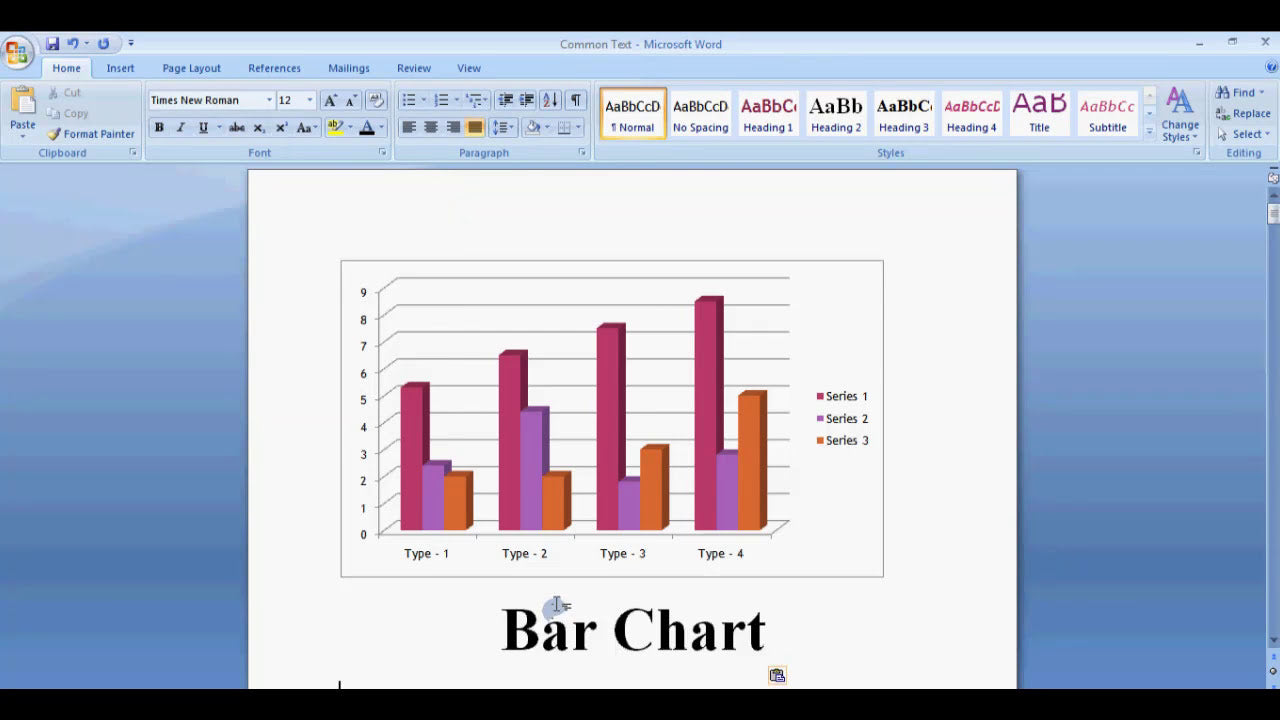Creating a schedule table in Microsoft Word is a practical way to organize your tasks, appointments, or projects efficiently. Whether you're managing a weekly plan, a daily agenda, or a monthly timetable, Word provides user-friendly tools that make the process straightforward. In this guide, we'll walk you through the steps to design a clear and professional schedule table that suits your needs, enhancing your productivity and time management skills.
How Do I Create a Schedule Table in Microsoft Word?
1. Opening a New Document and Inserting a Table
To begin creating your schedule table, first open Microsoft Word and start a new document. Once your document is ready, follow these steps to insert a table:
- Go to the Insert tab on the ribbon at the top of the window.
- Click on Table. A dropdown menu will appear displaying a grid of squares.
- Hover over the grid to select the number of rows and columns you need for your schedule. For example, for a weekly schedule, you might choose 8 columns (one for time or activities and seven for days) and several rows for time slots or tasks.
- Click to insert the table into your document.
Tip: You can always add or delete rows and columns later to customize your schedule.
2. Customizing Your Table Layout
After inserting the table, it’s essential to adjust its layout to suit your scheduling needs:
- Resize Columns and Rows: Hover over the borders of columns or rows until your cursor changes to a double arrow. Click and drag to resize for better readability.
- Merge Cells: Select adjacent cells you want to combine, right-click, and choose Merge Cells. This is useful for creating larger blocks, like a dedicated space for notes or a morning session.
- Adjust Header Row: Typically, the top row serves as headers for days or time slots. Make this row bold or shaded to distinguish it from data rows.
Example: For a weekly schedule, the first row could contain headers such as “Time,” “Monday,” “Tuesday,” etc. The first column might list time intervals like “8:00 AM,” “9:00 AM,” and so on.
3. Formatting Your Schedule Table for Clarity and Appeal
Proper formatting enhances the readability and professionalism of your schedule:
- Apply Shading or Coloring: Select header cells, then go to the Design tab under Table Tools. Choose shading colors to differentiate headers from data cells.
- Use Borders Effectively: Adjust border styles and thickness for visual appeal via the Design tab, or right-click the table and select Borders and Shading.
- Set Consistent Font Styles: Use clear, legible fonts like Arial or Calibri. Bold headers for emphasis.
- Align Text: Center or left-align text within cells for uniformity. Use the alignment options in the Layout tab under Table Tools.
Tip: Keep your design simple and clean to ensure your schedule is easy to read at a glance.
4. Adding Content and Details to Your Schedule
With your table formatted, begin populating it with your schedule information:
- Click into each cell and type your tasks, appointments, or notes.
- Use bullet points within cells for multiple items.
- Include specific times or durations to make your schedule precise.
- For recurring events, copy and paste the same content into multiple cells to save time.
Example: Under the “Monday” column, you might enter:
- 8:00 AM - Team Meeting
- 10:00 AM - Client Call
- 1:00 PM - Lunch Break
This detailed approach ensures your schedule is comprehensive and functional.
5. Enhancing Your Schedule with Additional Features
Microsoft Word offers several tools to make your schedule more dynamic and user-friendly:
- Insert Hyperlinks: Link to relevant documents or resources directly within your schedule for quick access.
- Use Conditional Formatting: Though limited in Word, you can manually color-code cells based on priority or type of activity.
- Add Comments or Notes: Use the Review tab to insert comments for reminders or explanations.
- Save Templates: Once you’ve created a schedule layout, save it as a template for future use.
Tip: For recurring schedules, saving your table as a template streamlines the process of creating new schedules.
6. Finalizing and Saving Your Schedule
After completing your schedule, review it for accuracy and clarity:
- Double-check all entries for typos or omissions.
- Adjust formatting if needed for consistency.
- Save your document regularly to prevent data loss, using File > Save As.
- Consider exporting your schedule as a PDF for sharing or printing.
Tip: Keep an editable version for updates and a finalized version for distribution.
Summary of Key Points
Creating a schedule table in Microsoft Word involves a few straightforward steps: inserting a table, customizing its layout, formatting for clarity, populating with your schedule details, and enhancing it with additional features. Starting with a clear plan for your schedule structure helps in designing an organized, professional-looking timetable. Remember to adjust column widths, merge cells where needed, and apply consistent formatting for maximum readability. With these tips, you can efficiently manage your time and stay organized using Microsoft Word's powerful table tools.