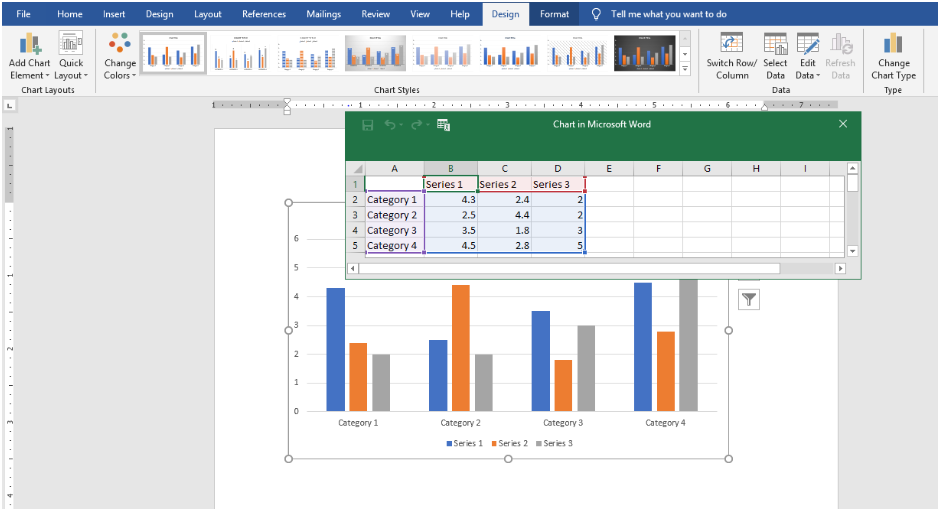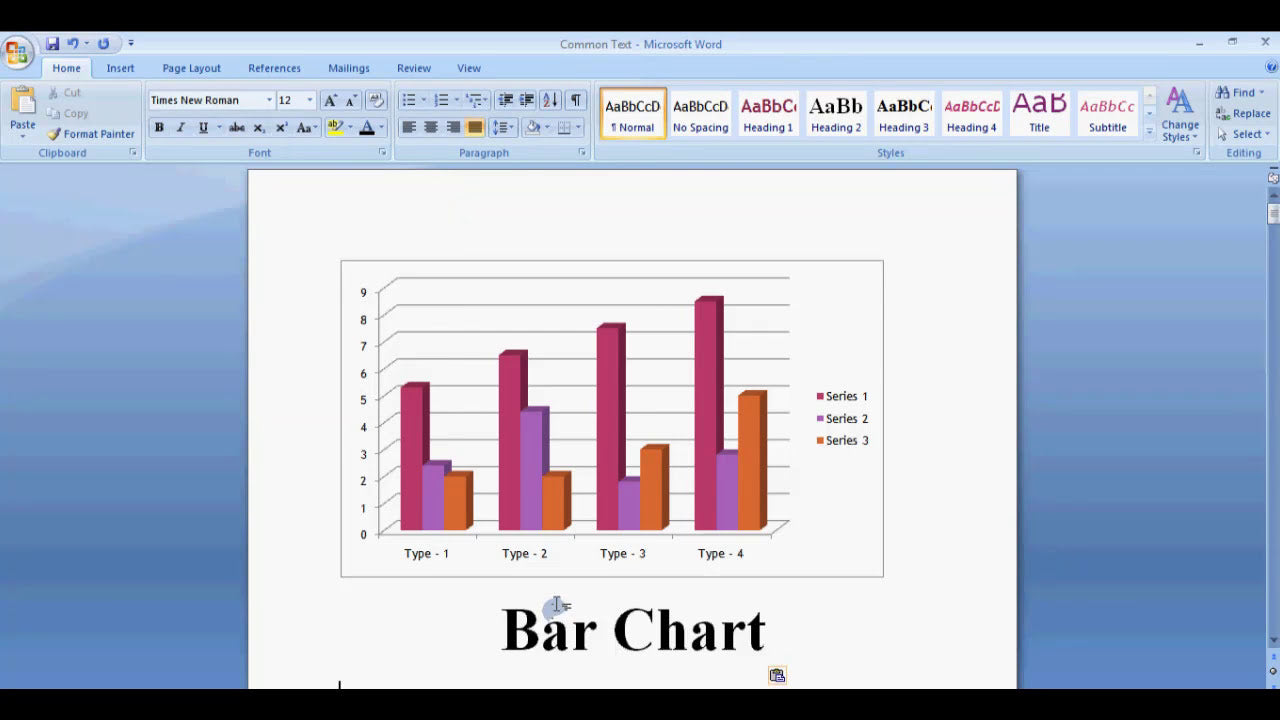Working with large tables in Microsoft Word can sometimes be challenging, especially when you want to keep the header row visible as you scroll through your document. This is particularly useful for documents like reports, data sheets, or schedules where maintaining context is essential. While Word doesn’t have a direct "freeze pane" feature like Excel, there are effective ways to simulate this functionality by repeating the first row of your table on each page. In this article, we will explore how to freeze the first row of a table in Microsoft Word to enhance your document navigation and readability.
How Do I Freeze the First Row of a Table in Microsoft Word?
To keep the first row of a table visible on every page in your Word document, you need to set it as a header row that repeats at the top of each page. This is achieved through the "Repeat Header Rows" feature. Here's a step-by-step guide to help you accomplish this:
Reusing the First Row as a Header on Multiple Pages
- Select the First Row: Click inside the first row of your table. You can do this by clicking on the leftmost cell of the row or by dragging your cursor across the entire row.
- Open the Table Tools Layout Tab: When the table is selected, the "Table Tools" tab appears in the ribbon, with two sub-tabs: "Design" and "Layout." Click on the "Layout" tab.
- Set the Header Row to Repeat: In the "Data" group on the Layout tab, click on "Repeat Header Rows."
Once you click "Repeat Header Rows," Word will automatically repeat the selected first row at the top of each subsequent page when your table spans multiple pages. This effectively "freezes" the header row, ensuring it remains visible as you scroll through your document.
Additional Tips for Managing Table Headers
- Ensure Table Breaks Are Properly Set: If your table is breaking across pages unexpectedly, check for manual page breaks within the table or excessive row height. Adjust the row height or remove manual breaks to maintain consistency.
- Use Table Styles for Better Visibility: Applying styles such as bold text or shading to your header row can help distinguish it from data rows, especially when it repeats on multiple pages.
- Update Header Rows if Changes Are Made: If you modify the header row after setting it to repeat, ensure you re-select the row and click "Repeat Header Rows" again to maintain the functionality.
Alternative Method: Using Table Properties for Advanced Control
If you want more control over your table's header rows or need to manage complex table layouts, you can adjust the table properties directly:
- Access Table Properties: Right-click anywhere inside your table and select "Table Properties."
- Go to the Row Tab: In the "Table Properties" dialog box, click on the "Row" tab.
- Allow Row to Repeat: Check the box labeled "Repeat as header row at the top of each page."
- Confirm and Apply: Click "OK" to apply the settings.
This method is particularly useful if you want to set multiple header rows or automate the process for multiple tables in your document.
Limitations and Considerations
While repeating header rows is an effective way to simulate freezing the first row, it’s important to keep in mind some limitations:
- Only works with multi-page tables: The feature is designed for tables that span more than one page. If your table fits on a single page, repeated headers won't have a visible effect.
- Manual modifications may disrupt the feature: If you insert or delete rows above the header, you may need to reapply "Repeat Header Rows."
- Cannot freeze rows in the same way as Excel: Word does not support real freezing or locking of rows in a scrollable view. The repeated header is a workaround rather than a true freeze feature.
Summary of Key Points
In summary, while Microsoft Word does not have a dedicated "freeze pane" feature like Excel, you can effectively keep your table's first row visible on each page by setting it as a repeated header row. This is achieved through the following essential steps:
- Select the first row of your table.
- Navigate to the "Layout" tab under "Table Tools."
- Click "Repeat Header Rows" to enable the feature.
For more advanced control, use the "Table Properties" dialog to set header rows to repeat at the top of each page. Remember, this method works best for tables that span multiple pages and helps improve the readability and professionalism of your documents.
By mastering this simple technique, you can ensure that your data remains clear and accessible, making your Word documents more effective and user-friendly.