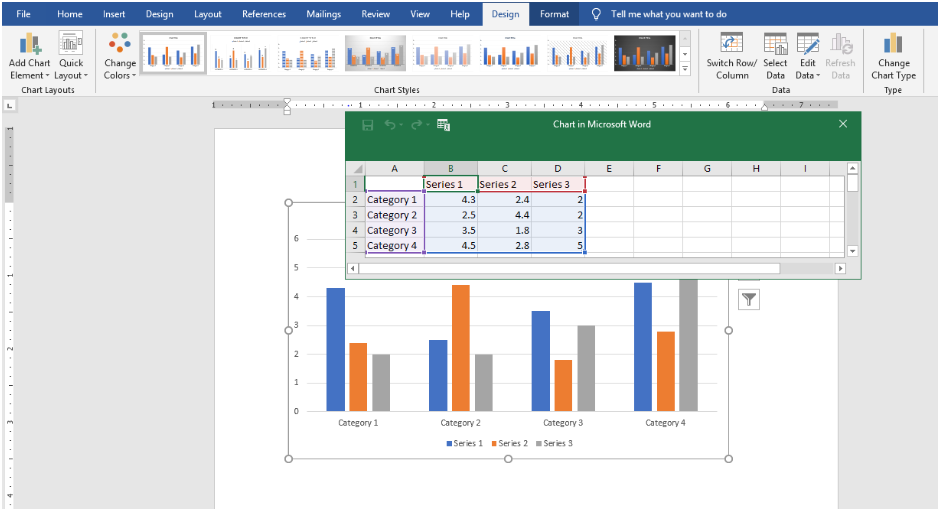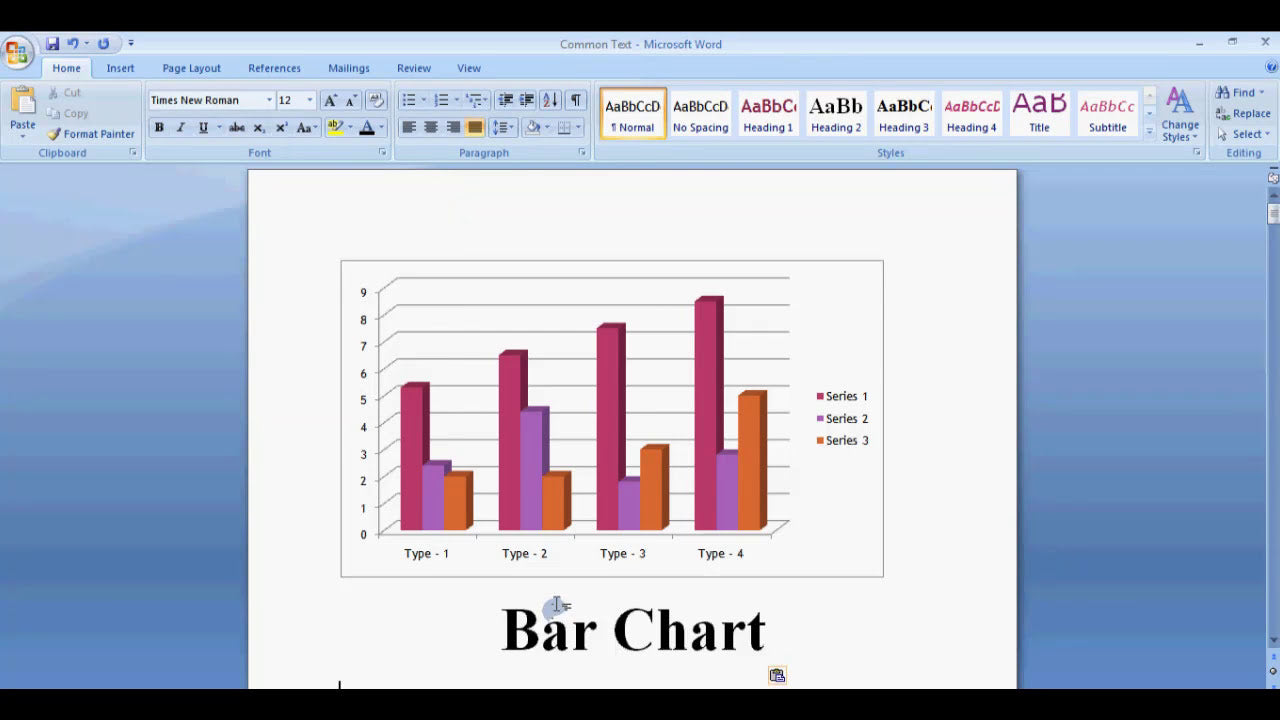Embedding charts from Excel into Microsoft Word is a common task that can enhance the clarity and visual appeal of your documents. Whether you're preparing a report, presentation, or academic paper, integrating data visuals effectively can make your content more compelling and easier to understand. In this guide, we will walk you through the simple steps to insert an Excel chart into Word, ensuring your documents are both professional and visually engaging.
How Do I Insert a Chart From Excel Into Microsoft Word?
Understanding the Different Methods to Insert Excel Charts into Word
There are several ways to insert an Excel chart into a Word document, each suited to different needs. Choosing the right method depends on whether you want a static image or a dynamic, linked chart that updates automatically. Here are the primary options:
- Copy and Paste as a Static Image
- Embed the Excel Chart into Word
- Link the Chart to the Original Excel File
Method 1: Copy and Paste as a Static Image
This is the simplest way to insert a chart into Word. It copies the chart from Excel and pastes it into Word as a fixed image. The chart does not update automatically if the data changes.
- Open your Excel workbook and select the chart you want to insert.
- Press Ctrl + C (or right-click and choose Copy).
- Open your Word document where you want to insert the chart.
- Place your cursor at the desired location.
- Go to the Home tab, click the dropdown under Paste, and select Paste Special.
- In the Paste Special dialog box, choose Picture (Enhanced Metafile) or any preferred image format.
- Click OK.
This method is quick and preserves the visual appearance of your chart, but it won't reflect any future data updates.
Method 2: Embed the Excel Chart into Word
Embedding creates a copy of the chart within Word, allowing you to edit the chart data directly in Word using Excel’s editing tools. This is useful when you want to modify the chart content without returning to the original Excel file.
- Copy the chart from Excel by selecting it and pressing Ctrl + C.
- Open your Word document and position the cursor where you want the chart.
- Go to the Home tab, click the dropdown under Paste, and select Paste Special.
- In the Paste Special dialog box, select Microsoft Excel Chart Object.
- Click OK.
The chart now appears embedded in your Word document. To edit it, simply double-click the chart to open an Excel editing window within Word. Changes made here will only affect this embedded chart.
Method 3: Link the Chart to the Original Excel File
Linking creates a dynamic connection between the Excel chart and your Word document. When the data in Excel changes, the chart in Word updates automatically when refreshed. This method is ideal for reports that require real-time data updates.
- In Excel, select the chart you want to insert into Word.
- Press Ctrl + C to copy the chart.
- Open your Word document and position the cursor where you want the chart.
- Go to the Home tab, click the dropdown under Paste, and select Paste Special.
- In the Paste Special dialog box, select Paste link and then choose Microsoft Excel Chart Object.
- Click OK.
With this method, your chart remains linked to the original Excel data. To update the chart in Word after changing data in Excel, right-click the chart and select Update Link. This ensures your visuals stay current with your data.
Additional Tips for Managing Excel Charts in Word
To ensure your charts look professional and function smoothly within your Word documents, consider these tips:
- Resize and reposition: Use the handles around the chart to resize it without distorting the image. Drag to reposition as needed.
- Use consistent styles: Choose chart styles and colors that match your document’s theme for a cohesive look.
- Update links regularly: If using linked charts, periodically update links to ensure data reflects the latest changes.
- Save linked files properly: Keep your Excel files in accessible locations to prevent broken links.
- Use excellent resolution images: When pasting as images, opt for high-quality formats like Enhanced Metafile to maintain clarity.
Conclusion: Summarizing Key Points for Embedding Excel Charts into Word
Inserting Excel charts into Word can significantly enhance your documents by providing clear visual representations of your data. The method you choose depends on your need for editing flexibility and whether you want the chart to update automatically:
- Use Copy and Paste as a Static Image for quick, unlinked visuals.
- Use Embed the Chart when you need to edit the chart within Word without affecting the original Excel data.
- Use Link the Chart for dynamic updates that reflect changes in your Excel source.
By understanding these methods, you can seamlessly incorporate Excel charts into your Word documents, making your reports and presentations more engaging and professional. Remember to choose the appropriate technique based on your specific needs, and always keep your data organized to facilitate easy updates and modifications.