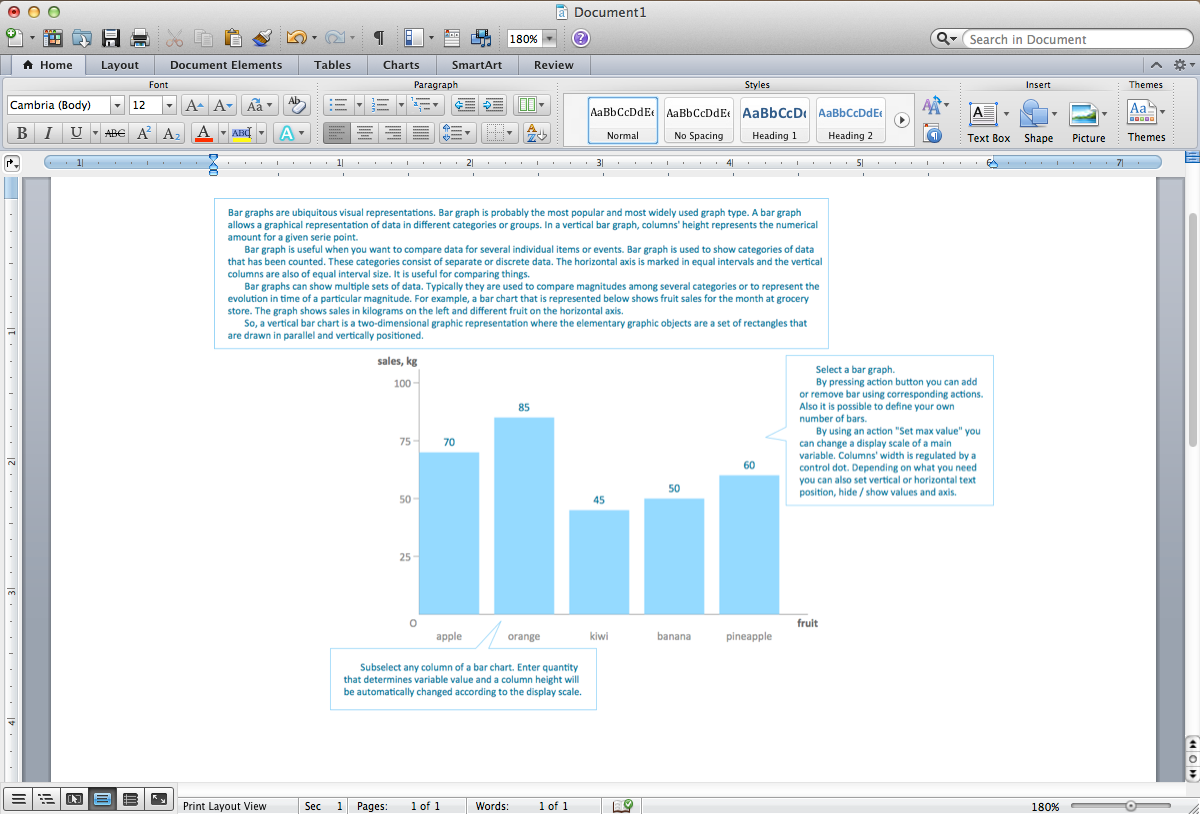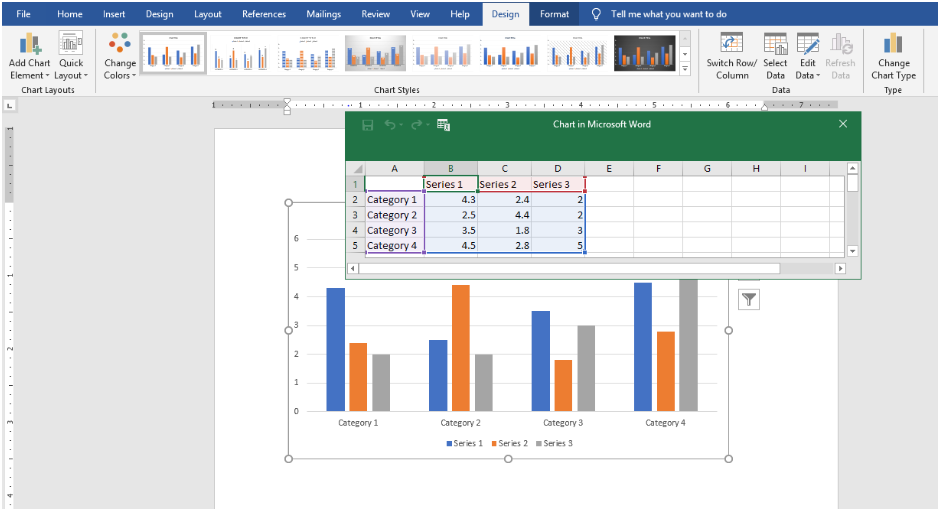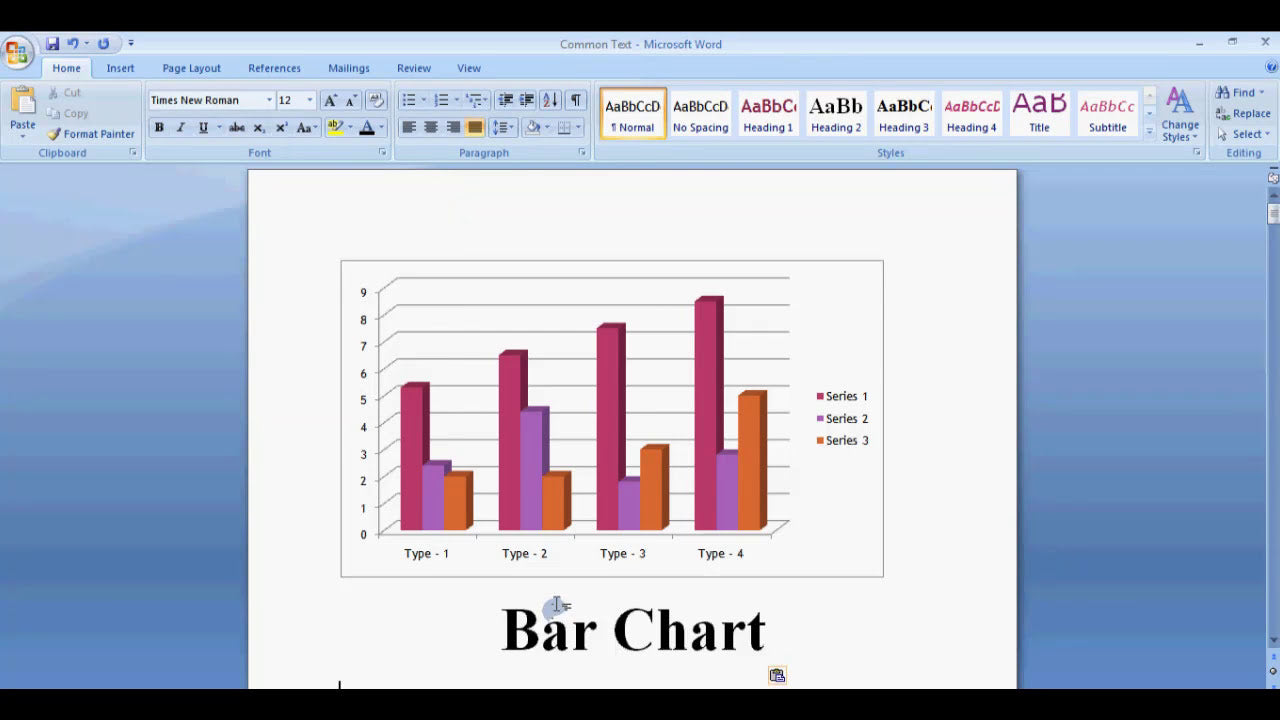Creating professional-looking tables in Microsoft Word is essential for clear communication and organized presentation of information. One common task is aligning text within table cells to enhance readability and aesthetic appeal. Whether you're working on a report, a resume, or a data sheet, knowing how to precisely control text alignment ensures your tables look polished and are easy to interpret. In this guide, we'll explore the various ways to align text in table cells in Microsoft Word, covering horizontal and vertical alignment options and providing practical tips to streamline your workflow.
How Do I Align Text in Table Cells in Microsoft Word?
Aligning text in table cells in Microsoft Word can be achieved through several methods, each suitable for different alignment needs. The most common approaches include using the Ribbon interface, context menus, and keyboard shortcuts. Below, we detail these methods and explain how to customize alignment settings for both horizontal and vertical text positioning.
Aligning Text Horizontally in Table Cells
Horizontal alignment determines how text is positioned from left to right within a cell. Microsoft Word provides quick access buttons and menu options to set this alignment:
-
Using the Ribbon Toolbar:
- Select the cell(s) or entire table where you want to change the alignment.
- Go to the Layout tab under Table Tools (this tab appears when your table is selected).
- In the Alignment group, you'll see alignment options such as Align Left, Center, and Align Right.
- Click the desired alignment button to apply it to the selected cells.
-
Using the Context Menu:
- Right-click on the selected cell(s) or table.
- Select Cell Alignment from the context menu.
- Choose from options like Align Top Left, Align Middle Center, or Align Bottom Right.
-
Keyboard Shortcuts:
- Use key combinations for quick alignment:
- Ctrl + L for left alignment.
- Ctrl + E for center alignment. Ctrl + R for right alignment.
- Use key combinations for quick alignment:
These methods allow for rapid adjustment of horizontal text alignment, ensuring your table content is neatly organized according to your preferences.
Aligning Text Vertically in Table Cells
Vertical alignment controls how text sits from the top to the bottom within a cell. By default, Word aligns text to the bottom or middle, but you can customize this to suit your layout needs:
-
Using the Ribbon:
- Select the cell(s) you want to modify.
- Navigate to the Layout tab under Table Tools.
- In the Alignment group, you'll see vertical alignment options:
- Align Top
- Align Middle
- Align Bottom
- Click the preferred option to set vertical alignment.
-
Using the Context Menu:
- Right-click on the selected cell(s).
- Select Cell Alignment.
- Choose the vertical alignment option that best suits your needs.
Adjusting vertical alignment is especially useful when working with multi-line text or when creating visually balanced tables. It ensures that your content is positioned precisely within each cell, contributing to a cleaner and more professional appearance.
Customizing Cell Margins and Text Positioning
Beyond basic alignment, you might want to fine-tune how text is positioned within cells by adjusting cell margins:
-
Accessing Cell Margins:
- Click inside a cell or select multiple cells.
- Go to the Layout tab under Table Tools.
- Click on Cell Margins in the Alignment group.
-
Adjusting Margins:
- In the Cell Margins dialog box, specify the top, bottom, left, and right margins.
- Click OK to apply the changes.
- This allows for precise control over how close the text is to the cell edges.
Fine-tuning cell margins helps create visually appealing tables, especially when dealing with complex data or when specific spacing is required for clarity.
Using the Paragraph Dialog Box for Advanced Alignment
If you need more advanced text formatting within table cells, the Paragraph dialog box offers additional options:
- Select the text within a cell.
- Go to the Home tab.
- Click the small arrow in the bottom right corner of the Paragraph group to open the dialog box.
- In the Indentation and Spacing tab, you can set special indentation, spacing before and after paragraphs, and alignment.
- For vertical alignment, however, the Layout tab options are more straightforward, but combining both can give you precise control over your table's appearance.
This approach is useful when you need to manage multiple lines of text within a cell, ensuring consistent spacing and alignment throughout your table.
Best Practices for Text Alignment in Tables
To create professional and easy-to-read tables, consider these best practices when aligning text:
- Use Center Alignment for Headings: Centered text in headers draws attention and separates titles from data.
- Align Numerical Data to the Right: Right alignment makes it easier to compare figures and decimal points.
- Align Descriptive Text to the Left: Left alignment is standard for sentences and descriptions, promoting readability.
- Maintain Consistency: Use the same alignment style throughout your table to ensure a uniform look.
- Adjust Vertical Alignment for Aesthetic Balance: For multi-line cells, vertical middle alignment often looks most balanced.
Applying these practices enhances the clarity and professionalism of your tables, making your documents more impactful.
Conclusion: Mastering Text Alignment for Perfect Tables
Aligning text within table cells in Microsoft Word is a fundamental skill that significantly improves the appearance and readability of your tables. By utilizing the Ribbon options, context menus, and keyboard shortcuts, you can quickly set horizontal and vertical alignments tailored to your specific needs. Fine-tuning cell margins and using the Paragraph dialog box further allows for detailed customization, ensuring your tables look polished and professional. Remember to follow best practices by maintaining consistency and choosing the appropriate alignment for your data type. With these techniques, you can create well-structured, visually appealing tables that effectively communicate your information.