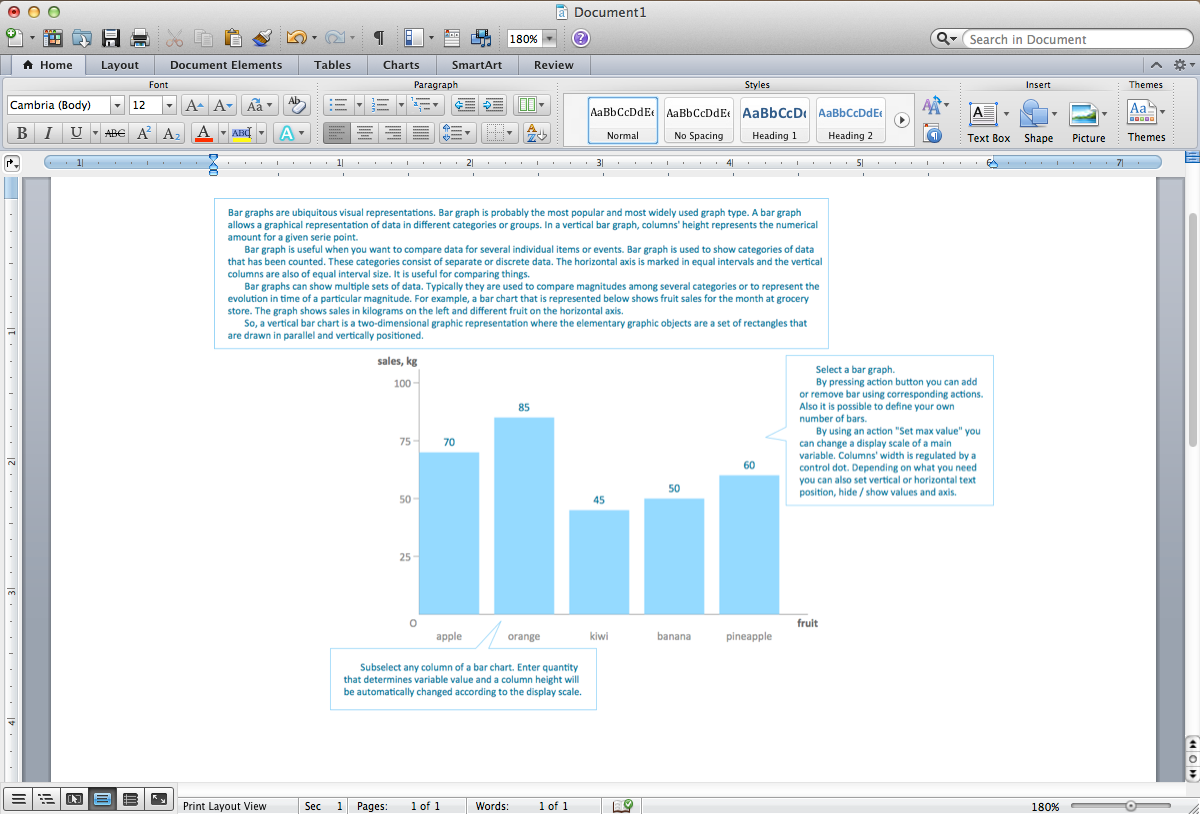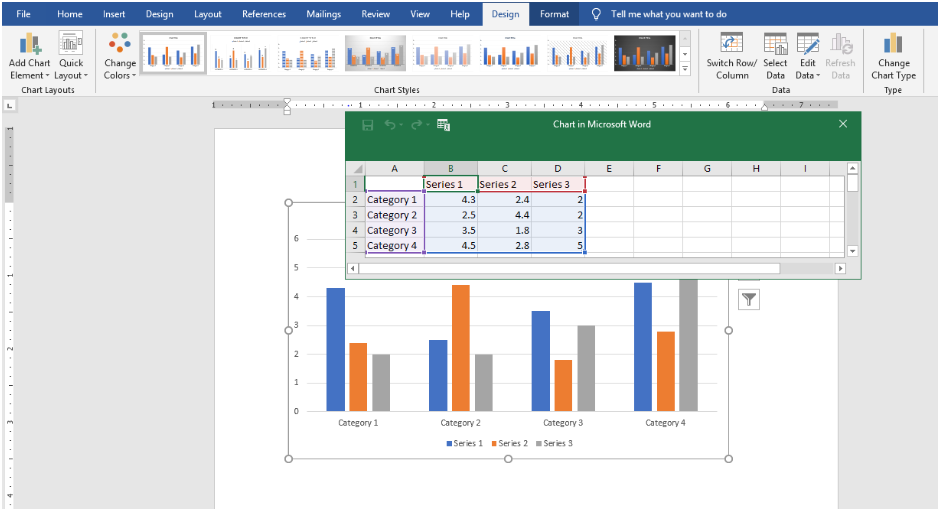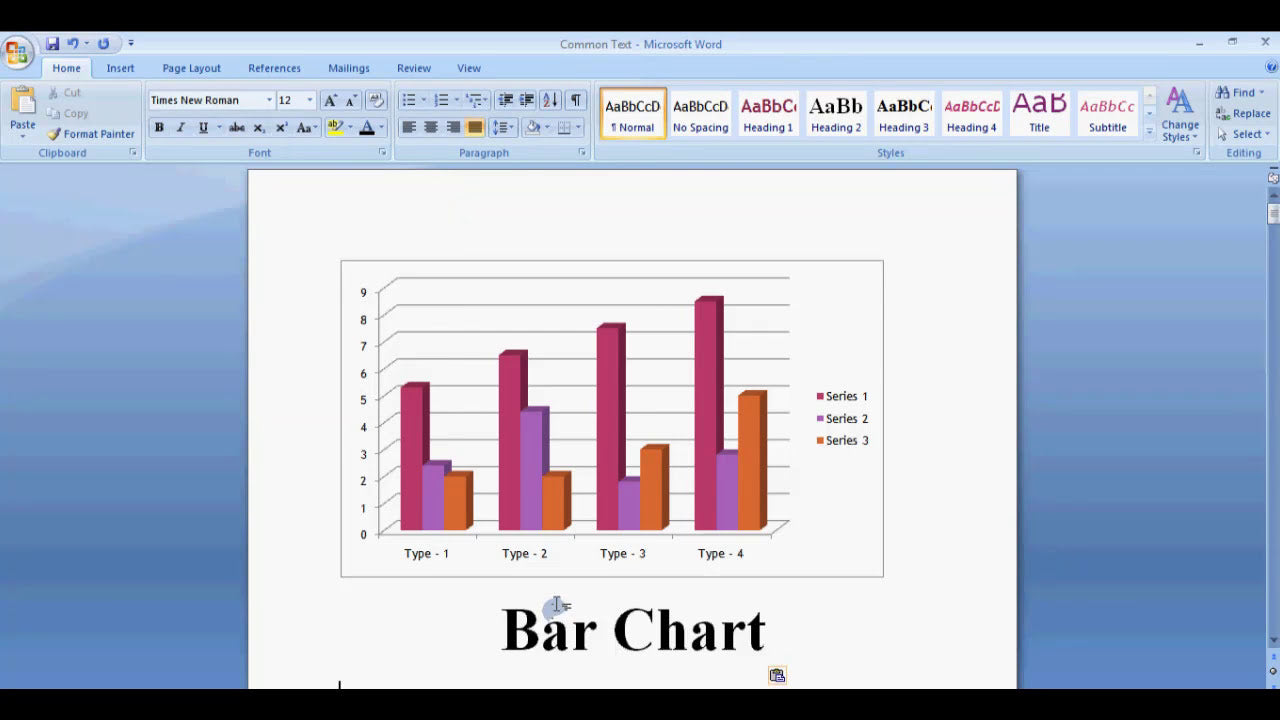Microsoft Word is a powerful word processing tool widely used for creating documents, reports, and presentations. One of its essential features is the ability to organize information neatly within tables. Sometimes, to improve the visual layout or to emphasize specific data, you may need to merge cells within a table. Merging cells allows you to combine two or more adjacent cells into a single larger cell, which can make your table more readable and professionally formatted. In this guide, we'll walk you through the simple steps to merge cells in a Microsoft Word table, along with helpful tips to make the process easier and more efficient.
How Do I Merge Cells in a Table in Microsoft Word?
To merge cells in a Microsoft Word table, you'll need to select the cells you want to combine and then use the merge function available in the toolbar. The process is straightforward and can be done in just a few clicks. Here’s a step-by-step guide to help you merge cells effectively:
Step-by-Step Guide to Merging Cells in Microsoft Word
1. Select the Cells You Want to Merge
- Click inside the first cell you wish to merge.
- Drag your mouse over the adjacent cells you want to include in the merge, or hold down the Shift key and click on each cell to select non-contiguous cells.
- The selected cells will be highlighted, indicating they are ready to be merged.
2. Access the Merge Cells Option
Once the cells are selected, you have multiple ways to initiate the merge:
- Right-click on the selected cells and choose Merge Cells from the context menu.
- Go to the Table Tools Layout tab on the ribbon at the top of Word. This tab appears when you select any part of a table.
- In the Merge group, click on Merge Cells.
3. Complete the Merge
After clicking Merge Cells, the selected cells will combine into a single cell. The content within the merged cells will be preserved, but if multiple cells contain data, only the data from the upper-left cell will remain visible. You can then edit the merged cell to add or adjust content as needed.
Additional Tips for Merging Cells in Microsoft Word
Using Keyboard Shortcuts
While Word doesn't have a direct keyboard shortcut for merging cells, you can streamline the process by customizing your own shortcuts or using the Ribbon commands. However, using the right-click menu or Ribbon is typically faster for most users.
Merging Multiple Cells at Once
- To merge multiple cells across a row or column, select all the cells simultaneously before clicking Merge Cells.
- This is especially useful when creating headers or spanning data across columns.
Merging Cells Vertically or Horizontally
- To merge cells vertically (down a column), select the cells in adjacent rows within the same column.
- To merge cells horizontally (across a row), select adjacent cells within the same row.
Undoing a Merge
If you accidentally merge cells or want to revert the change, simply press Ctrl + Z or click the Undo button on the Quick Access Toolbar. You can then reselect the cells and merge again if needed.
Common Issues and Troubleshooting
Cannot Merge Cells
- If the Merge Cells option is grayed out or unavailable, ensure that you have selected more than one cell.
- Make sure the table isn’t protected or in a read-only mode.
- Some table styles or templates may restrict merging; try removing any table restrictions or converting the table to a regular format before merging.
Merging Non-Adjacent Cells
Microsoft Word only allows merging of adjacent cells. If you select non-contiguous cells, the merge option will not be available. To merge non-adjacent data, consider restructuring your table or copying data into a new merged cell manually.
Concluding Summary
Merging cells in a Microsoft Word table is a simple yet powerful way to enhance the clarity and organization of your documents. The process involves selecting the desired adjacent cells, then using the Merge Cells command available through the right-click context menu or the Table Tools Layout tab on the ribbon. Remember to select only contiguous cells for merging, and always double-check your table layout after merging to ensure it appears as intended. With these easy steps and tips, you can create more professional and visually appealing tables in Microsoft Word, making your documents stand out and communicate information effectively.